Interacting with Media
PBS LearningMedia resources and supplemental materials such as lesson plans, discussion questions, and background essays can consist of five different media asset types:
- Audio
- Documents
- Images
- Interactives*
- Videos
This section illustrates how these media types, as well as Collections, are viewed on PBS LearningMedia.
- How to view a media resource
- How to view an image
- How to view collections
- How to view closed captioning
- How to view accessibility documents
- How to download media
- How to find downloadable media
- How to share content via social media
- How to view alternate language video
- Student Focus View
How to view a media resource
- From your search results, click anywhere in the row that displays the resource you want to view (Figure 1.1).
- The type of resource is denoted by a label across the thumbnail image (Figure 1.2).
- If support materials are associated with the resource, an icon displays on the right side of the screen (Figure 1.3).
Figure 1
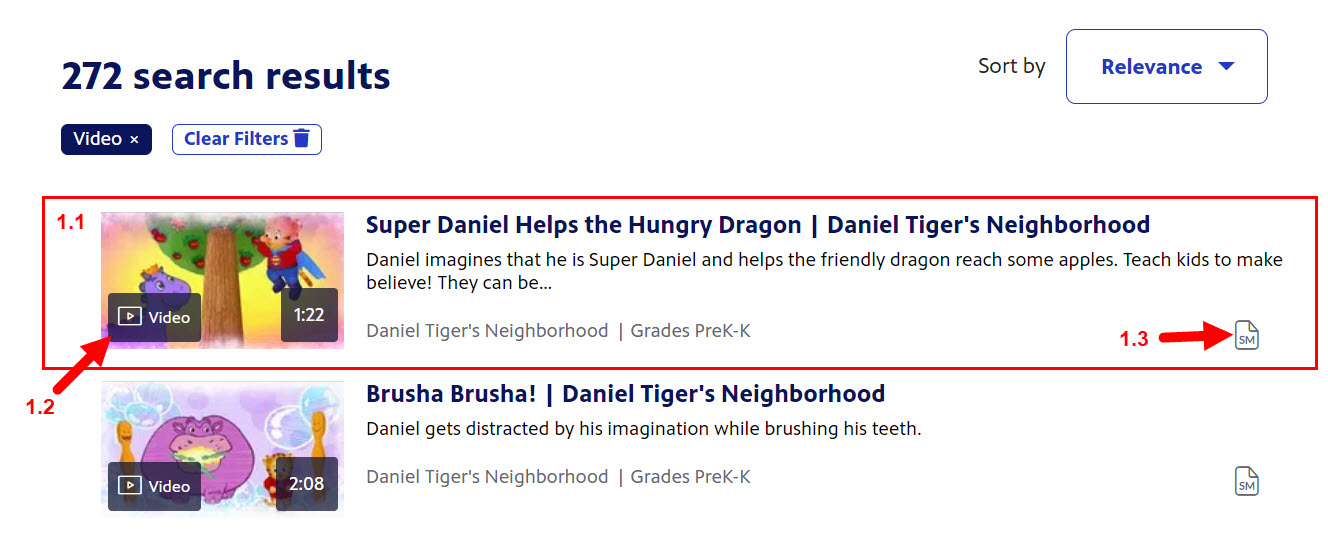
- Click the large arrow in the center of the poster image to play an audio, video, or interactive, or to enlarge a document or image resource (Figure 2).
Figure 2
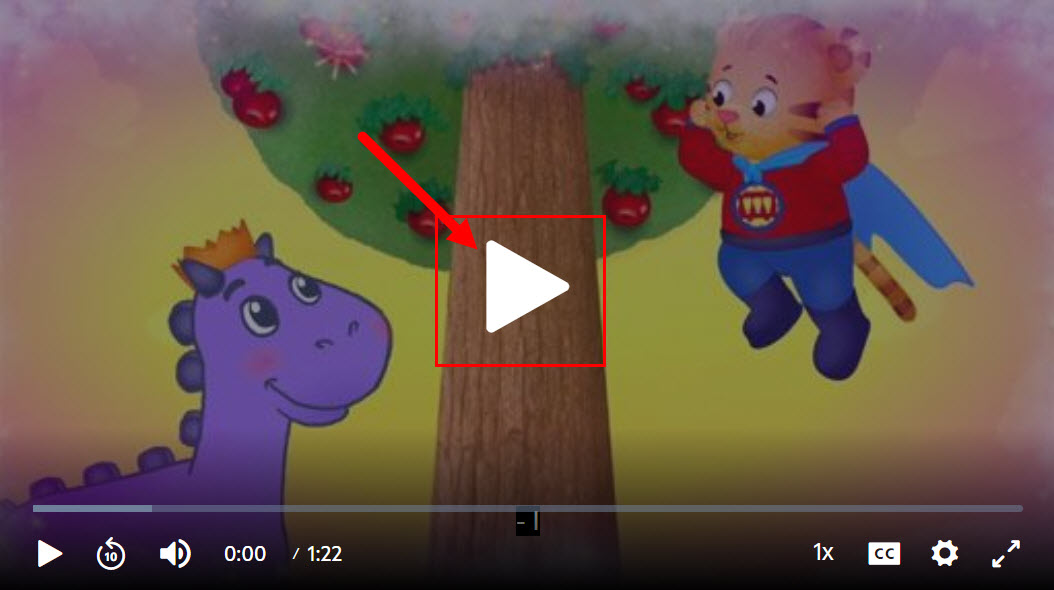
- The video scrub bar at the bottom of the video displays the progress of the video (Figure 3.1). Click and drag the bar to forward or reverse the spot you are currently viewing.
- Click the pause button to pause the video at any time (Figure 3.2).
- Click the rewind 10 seconds icon to rewind the video 10 seconds (Figure 3.3). You can click this icon multiple times to rewind in 10 second increments.
- Click the sound icon and click and drag the bar to raise or lower the volume (Figure 3.4).
- The timestamp of the video displays with the current location on the left and the entire length of the video in minutes and seconds displaying on the right (Figure 3.5).
- Click the 1x button to increase or decrease the playback of the video (Figure 3.6).
- Click CC icon to enable or disable closed captioning (Figure 3.7).
- Click the cog icon to adjust the video resolution (Figure 3.8). The best resolution is automatically selected for you.
- Click the diagonal arrows to enlarge the video screen (Figure 3.9).
Figure 3
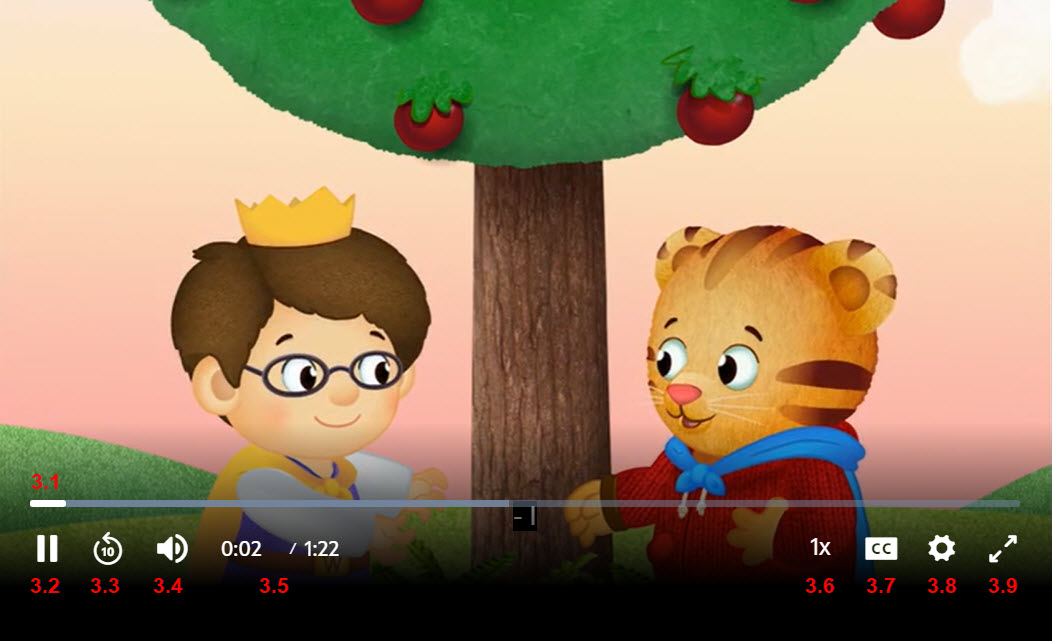
How to view an image
- In the search results, click anywhere in the row that holds the image you want to view (Figure 1). The type of resource, image in this case, is displayed on the thumbnail image.
Figure 1

- Hover your mouse over the image and click Expand located in the lower right corner of the image (Figure 2).
Figure 2
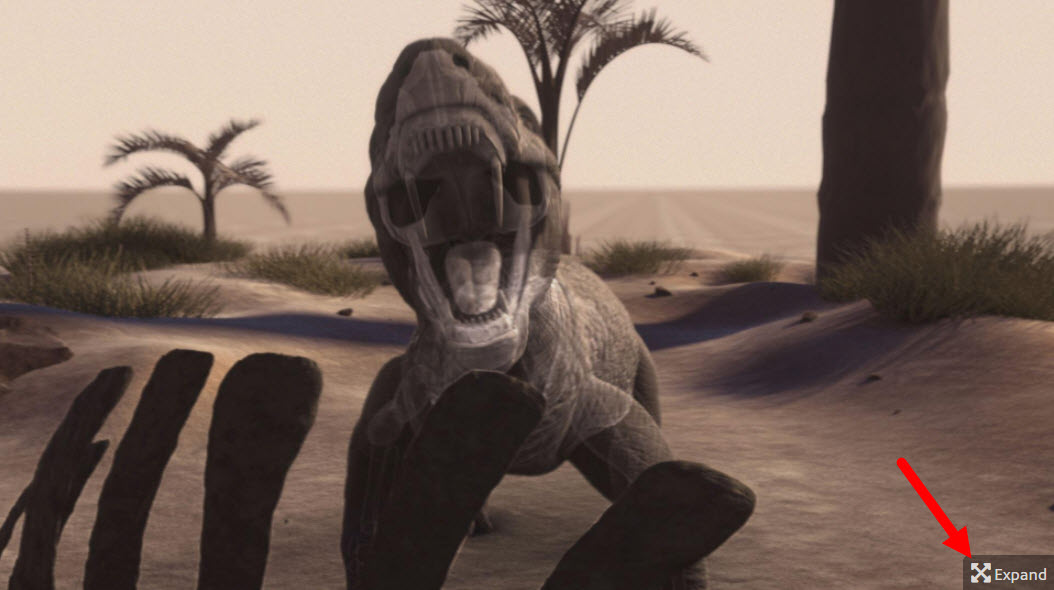
- The image appears in a larger popup window (Figure 3). In the upper right corner of the popup, click the square to expand the window or the "x" to close and return to the resource.
Figure 3
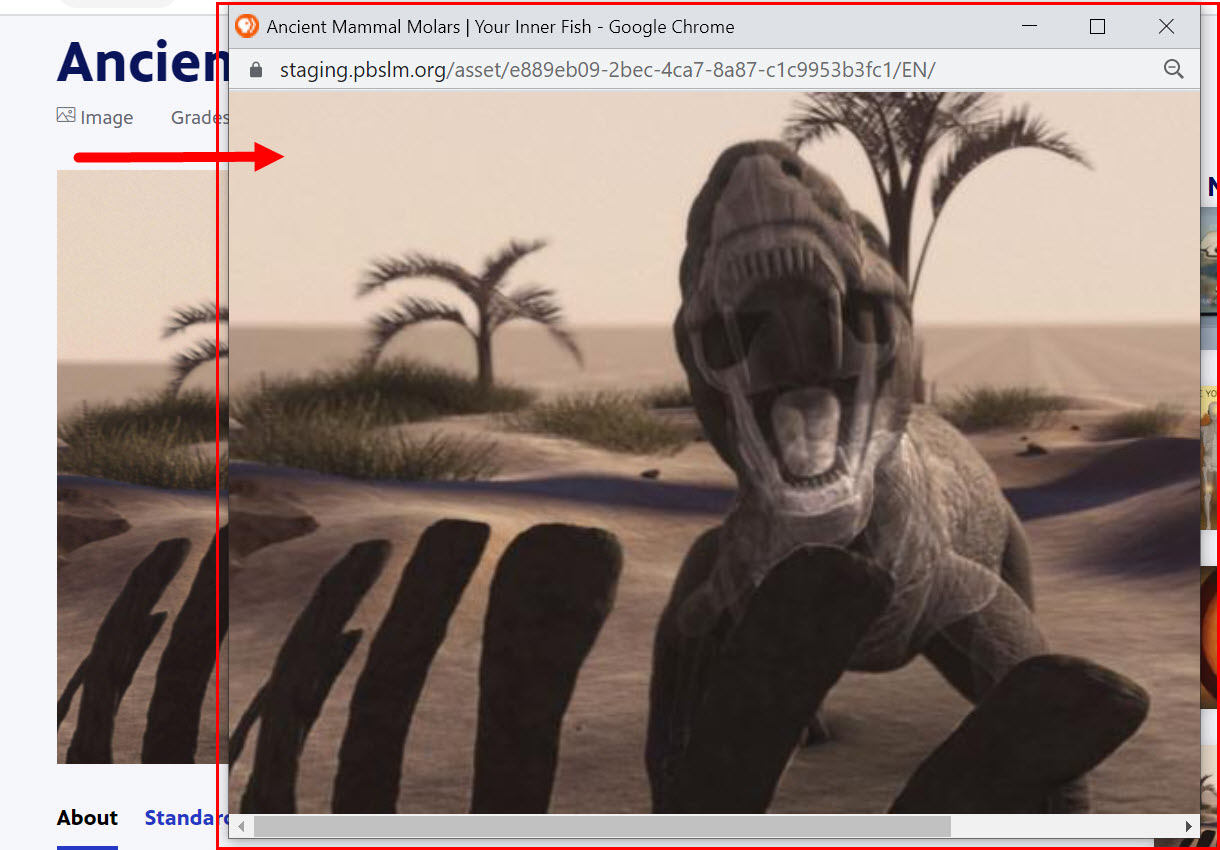
How to view collections
Collections are groups of individual resources and related resources. They can be shared in Google Classroom and can be favorited.
- A representative banner displays at the top of the collection (Figure 1.1).
- Breadcrumbs in the top left of the page let you know where you are on the site (Figure 1.2).
- An inventory of the items in the collection is listed in the upper right corner (Figure 1.3).
- Collection resources and sub-collections appear on the left side of the page (Figure 1.4). Click each title to view each collection or individual resource. All resources and sub-collections also display in the main body of the page.
- Click the icons beneath the collection title to share, favorite or assign the collection in Google Classroom (Figure 1.5).
- An brief description of what's included in the collection appears beneath the sharing and favoriting icons (Figure 1.6).
Figure 1

- Once you've clicked into a sub-collection or individual resource, click the collection title in the breadcrumbs (Figure 2.1) or the collection title along the left side of the page (Figure 2.2) to return to the main collection page.
Figure 2

How to view closed captioning
Many PBS LearningMedia resources are available with closed captioning. Closed captioning is the audio portion of a program displayed as text on the screen. If a closed captioning file is available, a CC icon appears in toolbar located at the bottom of the video. You are in control of turning the functionality on and off. This section shows you how.
- When viewing a resource that has an available closed captioning file, click the CC icon to turn the functionality on and off (Figure 1.1). This can be done at any time while the video is playing or paused. The default state for closed captions is OFF.
- When the CC icon is hovered over, the closed captioning menu displays (Figure 1.2). Click captions settings to format your closed captioning text.
- When closed captioning is enabled, the closed captioning text displays at the bottom of the video (Figure 1.3).
Figure 1

How to view accessibility documents
Screen readers can process a document designed to be easily readable by all users, including low vision or non-sighted readers, who may navigate through a document using screen reader software. By marking a document as accessible, screen readers can easily scan a page without elements getting in the way. Content contributors can add accessible documents to assets under the Accessibility Indicators section.
- When an asset has been marked as having Accessible Documents, the designation displays at the bottom of the resource under the Accessibility heading (Figure 1.1).
- A user should click the document to open it (Figure 1.2).
Figure 1
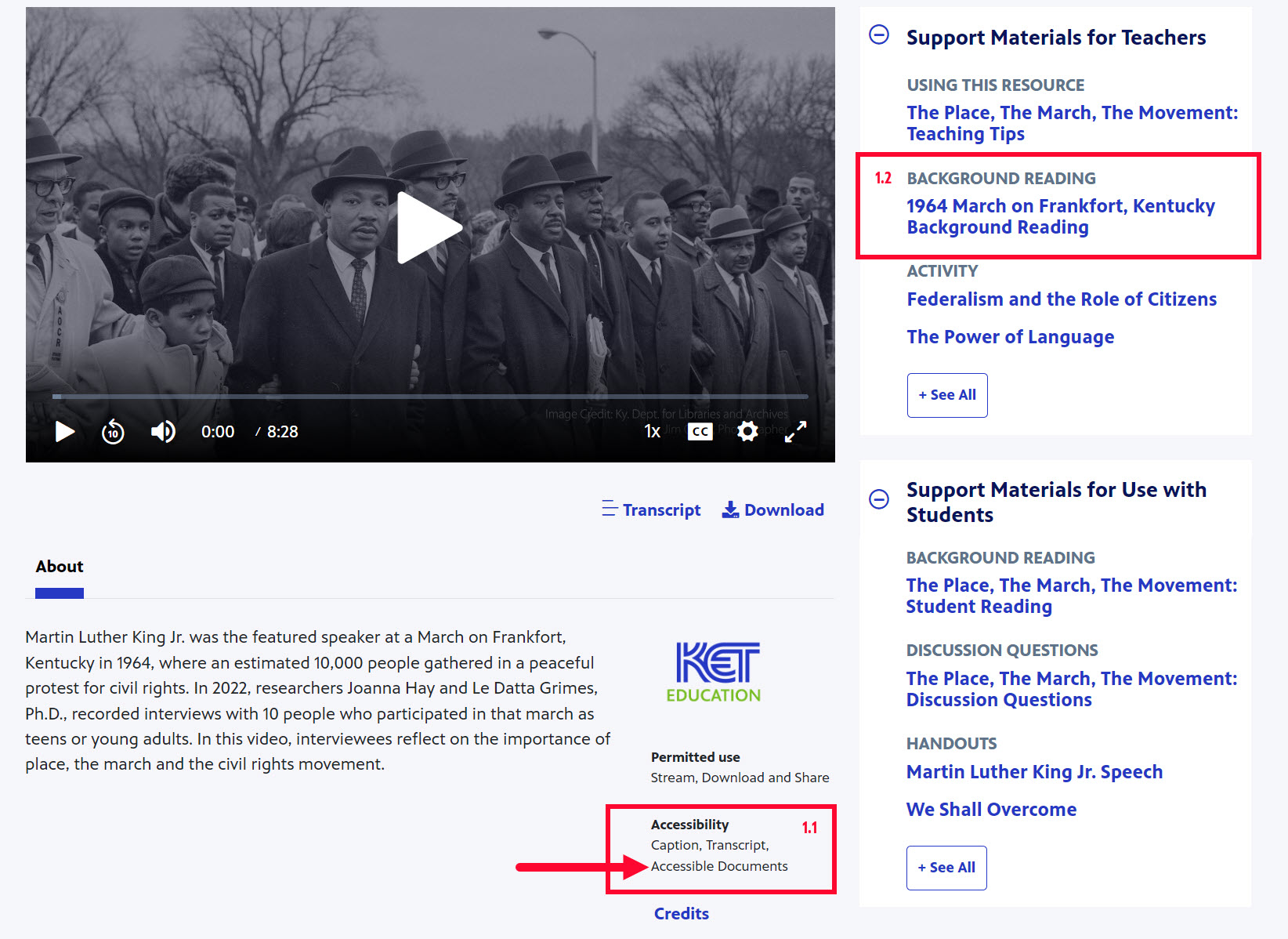
- The document opens as a plain text page with a Print button at the top (Figure 2).
Figure 2
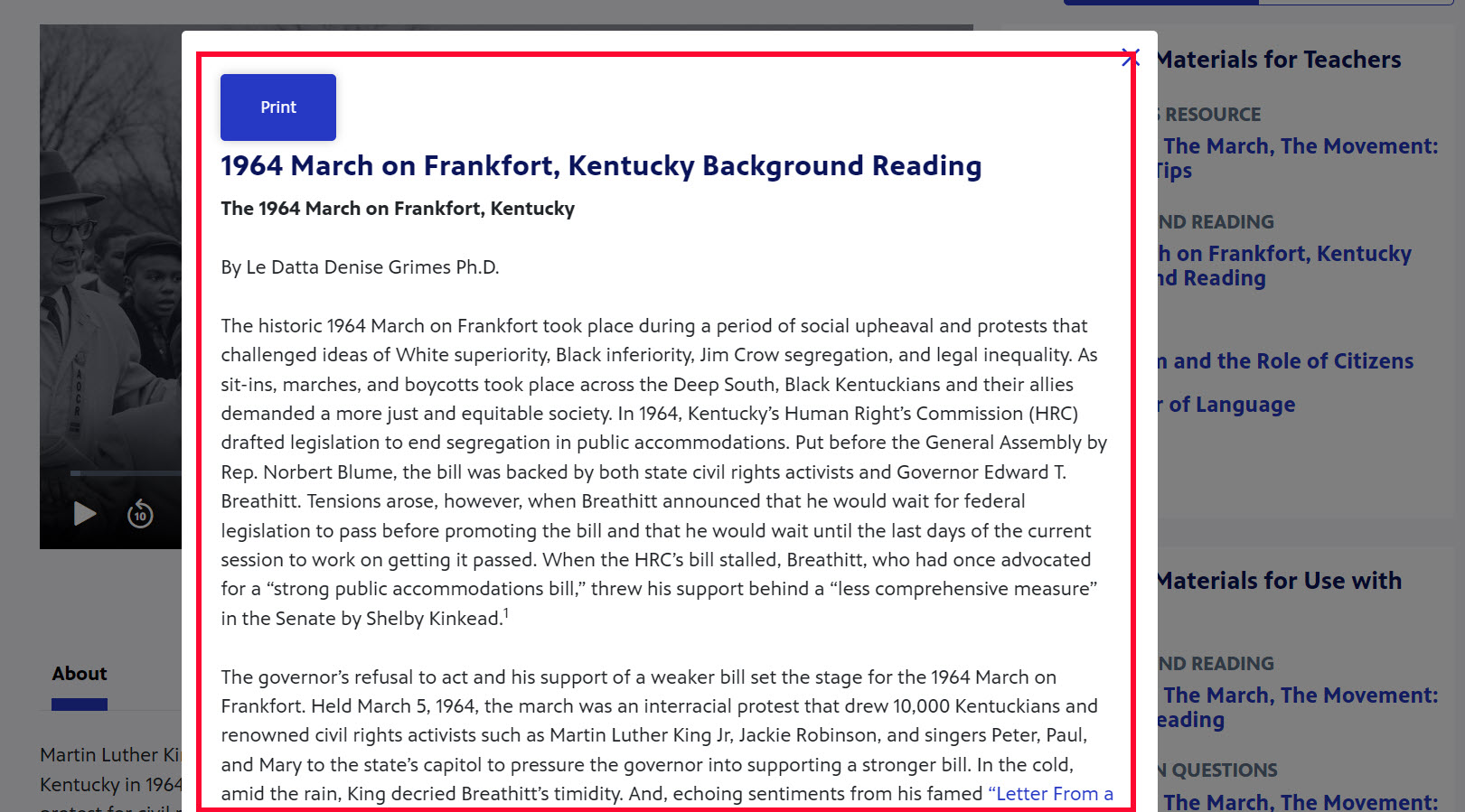
How to find downloadable media
- After conducting a search in PBS LearningMedia, scroll down to the Additional Features section in the left side navigation menu and click the plus sign to expand the menu. Click the Download checkbox to find all downloadable files related to your search (Figure 1.1).
- Once Download has been selected, it displays at the top of the search results (Figure 1.2). To clear the filter, click the x to the right of Download.
Figure 1

How to download media
Many PBS LearningMedia resources are available to download. You can open and view the files immediately or save the files to your computer and open later. This section demonstrates how.
* This option is available only when you are logged on to www.pbslearningmedia.org.
- After searching for a resource that has been assigned download permissions, click Download (Figure 1).
Figure 1

- When the Download Agreement modal displays, click Accept (Figure 2).
Figure 2

- If using Chrome, the download link appears at the bottom of the page (Figure 3). Click the downward-facing arrow to view options to open.
This step may look different depending on your operating system.
Figure 3

How to share content on social media platforms
- After opening a resource, click Social share located on the left side of the resource (Figure 1).
Figure 1

- Click the Social Media icon on the far right to surface available social media sites. You can share a resource via:
- Remind
- A new window opens with the social media site you have chosen. When you are finished, close the window to return to the PBS LearningMedia site.
Figure 2

How to view alternate language video
PBS LearningMedia offers resources that have been translated to several languages, as well as descriptive video. Viewing or listening to a resource that has been translated to another language involves simply clicking a link beneath the video.
- In the bottom right corner of the resource, click the language that displays (this is typically English) to surface a menu listing the languages in which the resource is available (Figure 1). Click the language in which you want to view the resource. To switch back to another language, follow the same steps.
- Often there are related resources that are available in another language as well. On the right side of the resource in the You May Also Like section, look for resources that display the yellow alternate language banner (Figure 1.2).
Figure 1

- Closed captioning appears in the selected language and the alternate language audio track plays (Figure 2).
Figure 2

Student Focus View
Focus View is a distraction-free video page design in PBS LearningMedia. Students can easily navigate between the focus layout and the original Full Resource View that provides a rich experience, including student-focused support materials and related content. Teachers logged in to their PBS LearningMedia account can use the toggle to switch between Teacher View and Student View resources with the Focus View option.
This option is available only for single primary video resources that:
- have a Student view
- have no associated content flags
This section shows you how to access the student Focus View.
- In the upper right side of the resource page, click Student View (Figure 1).
* If you do not see this option, check that the resource meets the criteria outlined above.
Figure 1

- At the bottom right side of the video, click Focus View (Figure 2).
Figure 2

- The Focus View displays. To return to the full resource, click Full Resource View in the bottom right side of the video (Figure 3).
Figure 3
